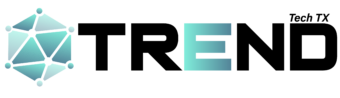Your PS4 headset—a gateway to bone-rattling explosions, whisper-quiet footsteps, and trash-talk that could rival a stand-up comedian. But first, it needs to work, and let’s be honest, setting it up isn’t as intuitive as pressing Start. Whether you’re dealing with a tried-and-true wired headset or the wireless ones with glowing lights and digital magic, this guide gets straight to business. Expect clear steps, deeper insights, and tweaks that can turn basic gaming audio into a concert-level experience. Spoiler alert: You might never want to remove your headset again.
- Compatibility First: Is Your Headset Even PS4-Ready?
Before wasting 10 minutes wondering why no sound comes out, let’s clear this hurdle. Not all headsets are created equal, and PS4’s limitations—like refusing to directly pair Bluetooth headphones—can complicate things.
Headset Types That Work
| Headset Type | Example Model | Connection Type | Price Range |
| Wired (3.5mm Jack) | HyperX Cloud Stinger | Controller Port | $30–$50 |
| Wireless (USB Dongle) | SteelSeries Arctis 7 | USB Receiver | $120–$150 |
| USB Headsets | Razer Kraken Tournament | USB Cable | $70–$100 |
Bluetooth? Nope—unless you’ve got a USB adapter. For compatibility, look for labels that scream “PS4 Compatible” or models designed specifically for PlayStation audio systems.
Pro Tip: Avoid generic Bluetooth adapters off Amazon—latency will haunt your matches.
- Wired Headset PS4 Headset Setup: The No-Nonsense Process
A wired headset—simple, reliable, and as plug-and-play as it gets. Follow this 60-second setup:
- Plug It Into the Controller
Take your 3.5mm audio jack, locate the slot at the bottom of the DualShock 4, and plug it in. If it feels loose, it isn’t in. - Set Audio Output
- Go to Settings > Devices > Audio Devices.
- Under Output Device, select Headset Connected to Controller.
- Fine-Tune Audio
- Output to Headphones → Choose All Audio (not just chat).
- Volume Control (Headphones) → Crank it to your preference.
- Test Your Microphone
- Use Adjust Microphone Level to confirm your teammates won’t hear whispers from across the street.
If there’s silence—double-check connections. Dust in the controller port can cause havoc; a quick blow might fix it.
- Wireless PS4 Headset Setup: Freedom Meets Frustration
Wireless headsets give you freedom to rage-quit from the couch without yanking wires. Here’s how to set it up:
- Plug in the USB Dongle
Insert the wireless USB receiver into a PS4 port (front of the console). - Power Up the Headset
Turn it on and wait for it to pair. Most headsets auto-connect, but if they don’t, hold the pairing button. - Adjust Settings
- Go to Settings > Devices > Audio Devices.
- Under Output Device, choose USB Headset.
- Output to Headphones → Select All Audio.
- Mic Test
Adjust the mic volume to avoid sounding like you’re broadcasting from Mars.
Example Wireless Headsets Worth Your Money
| Headset | Features | Price |
| SteelSeries Arctis 7 | Lag-free audio, 24hr battery life | $140 |
| Sony Platinum Headset | 7.1 surround sound, sleek design | $160 |
| Turtle Beach Stealth 600 | Wireless, mic monitoring | $100 |
- Level-Up Audio: Advanced PS4 Sound Settings
Your setup might work, but “working” doesn’t mean optimized. Let’s tweak some settings:
Game Audio vs Chat Audio
Split or combine sound output depending on whether you’re strategizing or getting lost in solo missions.
- Press the PS Button.
- Go to Sound/Devices.
- Toggle Output to Headphones between All Audio and Chat Audio.
Surround Sound for Maximum Immersion
If your headset supports 7.1 surround sound—like the Sony Gold Wireless—use it. Games like The Last of Us Part II and Call of Duty: Warzone benefit immensely.
Eliminate Background Noise
Check for settings like Mic Monitoring or Noise Cancellation. For crisp mic clarity, toggle mic sensitivity under Adjust Microphone Level.
- Fixing Common PS4 Headset Problems
No sound? Mic silent? Wireless cutting out? Breathe—we’ve got solutions.
Issue 1: No Sound in Headphones
- Confirm Output Device settings.
- Re-plug the headset or USB dongle.
Issue 2: Mic Not Picking Up Sound
- Unmute (it happens to the best of us).
- Adjust mic volume levels in Audio Devices.
Issue 3: Wireless Signal Drops
- Move away from Wi-Fi routers to reduce interference.
- Fully charge the headset (low battery can cause signal hiccups).
- FAQs for PS4 Headset Setup
Q: Can I use AirPods with PS4?
A: Not directly, but with a USB Bluetooth adapter, AirPods can connect. Expect slight audio delays.
Q: Why is my headset quiet?
A: Boost the “Volume Control (Headphones)” slider under Audio Devices.
Q: Do PS5 headsets work on PS4?
A: Yes, most USB and wired headsets are backward-compatible.
- Headset Recommendations for PS4
| Headset | Type | Key Feature | Price |
| HyperX Cloud Alpha | Wired | Dual-chamber drivers | $100 |
| Sony Gold Wireless | Wireless | 7.1 surround sound | $90 |
| Astro A40 TR | Wired | Pro-level audio mixing | $150 |
Conclusion
Your PS4 headset setup is more than just following cables and toggling settings—it’s about fine-tuning every detail for an immersive experience. Whether you’re coordinating with teammates, soaking in game music, or trash-talking the opposition, getting it right is non-negotiable. Choose the right headset, tweak those settings, and let your ears indulge.
Now, plug in, power up, and enjoy the sound of victory.